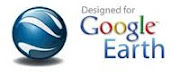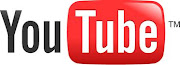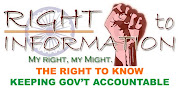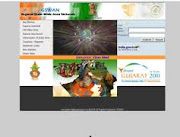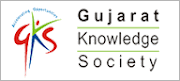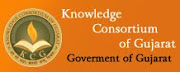Install Google IME in 2 clicks!
ગુજરાતી શ્રુતિ ( ઈન્ડીક ) ભાષામાં લખવાનો સૌથી સહેલો રસ્તો
copy & paste 2 files mentioned in STEP-I & STEP-II
on a PC where you want to use them.
First, install the program mentioned in STEP-I above.
Then, install the program mentioned in STEP-II.
STEP –I
[ STEP-I NOT REQUIRED for VISTA/ WINDOWS 7 users]
Activate Asian Language Support in XP
Activate Asian Language Support in XP
IMPORTANT:-
When You are asked to Re-start computer ,
please accept and re-start your PC.
STEP –II
Install Google IME GUJARATI
After download is over,
click on the downloaded file to complete the installation.
FOR XP USERS: DONE ! IME INSTALLED !
FOR WINDOWS 7 / VISTA USERS:
Go to Control Panel > Regional & Language Options > Keyboard and Language > Add...
Click on language for which you have installed Google IME.
Expand the item by clicking on + button, and in keyboard, select Google IME keyboard.
DONE ! IME INSTALLED !
How to use program after installation
( the official Help Page for Google IME is available HERE )Now, whenever you want to write in your language,
Just press the EN button that appears before trey area, before clock.
Click on the language of your choice, say Gujarati.
Immediately, the EN icon will now show GU.
Start writing !
Whenever you want to switch between English and Gujarati ,
Press F12.
The language will return to normal- English.
Press F12 again and your language will return.
When you want to quit this program ,
click on the GU icon and select your original language. EN.
If EN does not appear on your taskbar, right-click on taskbar,
point to Toolbars & click on “Language Bar”
Now, the EN should appear on your taskbar.


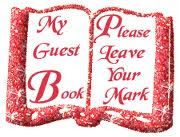

 Indian Rupee Converter
Indian Rupee Converter Ahmedabad Time
Ahmedabad Time
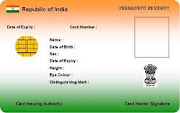

 India Dial Codes
India Dial Codes